Riverside Telehealth Video Visit Set-up
Riverside Telehealth Video Visits allows you to be "seen" by your provider anywhere in Illinois. Your video visit can be done on a desktop computer, mobile phone or tablet. All devices need to have a camera and audio capabilities. Video Visits will be completed through your myRiverside MyChart account. If you do not have a MyChart account, click here to get started.
Scheduling Your Video Visit
Log in to your myRiverside MyChart account and click "Visits" from the home screen or the menu button. Follow the prompts to schedule your appointment.
If you do not have myRiverside MyChart, click below to request an activation code and schedule your appointment. Video Visits can also be scheduled by calling your Riverside provider's office or online at riversidehealthcare.org.
Video Visit Tech Requirements
Supported Devices: Smartphones (preferred), Laptops, iPads, and Desktops.
For desktop and laptop users - Google Chrome, Safari, Mozilla Firefox, and Microsoft Edge
If you do not have the supported browser, you will be prompted to download it.
Once you are logged in you can perform a test hardware to make sure your browser is compatible. If you are using an unsupported browser, a pop-up will appear prompting you to download a supported browser.
Mobile App Instructions
If you do not have the myRiverside MyChart app, go to the Apple App Store or Google Play Store to download.
- Download App
- Log in to your Video Visit no more than 15 minutes before your appointment.
- Video visits are completed within your myRiverside MyChart account. You will prompted to echeck-in and will join the meeting via MyChart.
- The office staff will join the video call first and proceed with rooming questions (temperature, safety questions, etc.)
- You will be given an estimated time of when the provider will join your video call.
- Your provider will join the video call shortly after the office staff has completed the rooming checklist.
If you do not have a myRiverside MyChart account, you can request an activation code and set up your account before your visit. If you are unable to set up a MyChart account before your visit, you will be sent a link via email and will be called by the front desk staff to check in over the phone.
Desktop Instructions
- Log in to your myRiverside MyChart account no more than 15 minutes before your scheduled video visit. Supported browsers include Google Chrome, Safari, Google Chrome and Microsoft Edge. Internet Explorer is no longer accepted. If you do not have a supported browser, you will be prompted to download one that is compatible.
- The office staff will join the video call first and proceed with rooming questions (temperature, safety questions, etc.)
- The office staff will join the video call first and proceed with rooming questions (temperature, safety questions, etc.)
- You will be given an estimated time of when the provider will join your video call.
- Your provider will join the video call shortly after the office staff has completed the rooming checklist.
If you are experiencing technical difficulties or cannot access your video visit, please call your provider's officer noting that you are having trouble logging into your video visit.
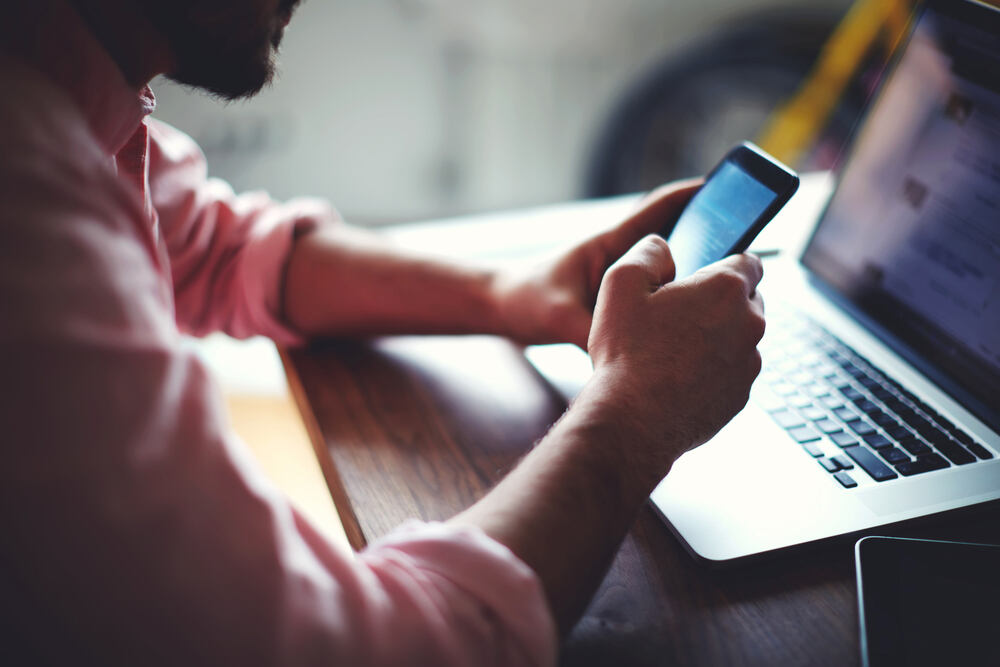
Log In To MyChart
Schedule an appointment. See your test results. Pay a bill. Message your doctor. Refill a prescription and more.
Log In Now
Find a Provider
With more than 150 Riverside Medical Group primary and specialty care providers, find the right partner for your health and your family, too!
Find a Provider